Important Note Regarding SQWK Mlat
This feature is evolving and some of the content included here may go out of date quite quickly and particularly where it relates to specific devices and implementations. Please always check the announcements and the SQWK Mlat Version Update and Notes section for the latest changes in each PP release.
Where Do I Start?
These help pages grow in a somewhat ad-hoc manner as SQWK Mlat develops and there is no single person writing the documents. I (Danny G) do my best to edit the content to keep it current and relevant but I do appreciate that it my be difficult to find the most relevant information quickly and easily, especially if you are new to SQWK Mlat. So, I'm hoping that the following will help steer you through the maze of information in the Wiki and give you a good primer.
- Here is a great primer written by John (Satcom Ops)
It is important that everyone who has a mode A/C capable receiver , be that Beast , SBS 3 or dongle , makes sure that their system is seeing the correct level of data. The quickest way to check is by pressing "m" whilst PP is running. On doing that the message rate window will open. Do you see two needles , one for mode S , the other for Mode A/C? If yes , your receiver is set up correctly for Mode A/C. Next look at the bottom right of your PP screen . Normally it will say "Show All" , unless you have some sort of filter/condex running. Does it also show the letter "x" ? PP will default to show this state , but if "x" is not showing in that bottom right window.....press "x" on your keyboard. Now look at your aircraft list , in particular the ICAO hex column. Do you see and strange hex starting "XX" ? If so , the first part of your set up is ready to go
Go to "View" on the top bar of PP
Go to... Aircraft List with Options
Tick Mode A/C > List Mode A/C sqwks
Click "Filter Mode A"
Put a tick in "EXCLUDE C CODES"
Now over in the left you should see 0000-7777 , covering all codes available
At this point , that is all you need to do. At a later stage , as you become more familiar with the Mode A sqwks within your region you can further filter the codes and use PPMode A/C , but for now you are all set up , so "OK" that.
How successful this will be depends on where you are and also how many Mode A/C GS you have around you. The UK and Netherlands are well supported , elsewhere we need to increase our coverage , so let's base our test on a UK target.
Wait for an XXnnnn hex to appear in the ICAO column.
Check the message number column and , if you have a suitable receiver , the message rate value.
As the target comes into range both values should increase.
Press CTRL/Shift left mouse on the XXnnnn entry to start the mlat process.
If this is a valid Mode A code , a fix will be created.
Bear in mind Mode A is , in the main , used by military traffic , light GA and covert flights , from microlight to B2 !
This sytem is a must have for airband monitors . If you don't see the target in your a/c list , but hear the ATC sqwk allocated and see that sqwk in your aircraft list with the prefix XX , then you now have the tools to locate that previously "invisible" flight. Of course most of this you will already know , even if you have not yet put it into practice.
Now is the time , if you have not yet done so , to go to Options > sharing > setup and tick download Mode A and Upload Mode A
Nic's PP Mode A/C software is now ready to run (search the forum and you should . It will make things much easier for you to identify and track mode A targets, especially if you select from the drop down pick list the sqwk codes for your region. You can also create your own sqwk text file within PP Mode A/C. Try to keep the number of sqwks in the file to around ten to fifteen of the most used codes in your reception area.
Make sure "Fix On" is green and follow the instructions in the PP Mode A/C help file.
Link to software info: https://groups.io/g/planeplotter/message/119516?
When your system creates a Mode A fix it will appear without callsign , reg or standard hex etc. If you are able to identify the fix from local knowledge or radio traffic , use the Aircraft Position Report [APR] edit function to manually insert a callsign/flightnumber , type and so on.
If exact details are not known , use the same system to insert "MODE A" in the flightnumber box.
This information should be passed through the server for others to see and they will also be able to perpetuate the fix in the same way as with standard mlats.
Most Mode 3A codes are transient / relatively short lived as aircraft pass from one agency to another , for example an F15 from the east coast might well pass west , through the Lichfield RVC on code 6401 , then change to 6441 as it exits into the North Wales Military Training area
What we have not discussed is the fact that most, if not all, military flights within UK airspace respond to not just one Mode A interrogation , but three. We term these Mode1[IFF] , Mode2 [Mission code] and Mode 3A [ATC assigned code]
The image attached shows an example of a full ADS-B plot sending these extra codes (0100 and 4123). This is typical of all military traffic whether it be Mode A only , Mode-S [Mlat] or full ADS-B.
https://s3-us-west-1.amazonaws.com/groupsioattachments/22804/85717040/119899/0?AWSAccessKeyId=AKIAJECNKOVMCCU3ATNQ&Expires=1632159564&Signature=mZYddrM65A0YkKXPcjGTSvlg0sI%3D&response-content-disposition=inline%3B+filename%3D%22All+modes+image.jpg%22
IFF/Mode 1 codes are almost always in the format XXnn00 , where the first digit is 0 - 7 the second 0 to 3, third and fourth, zero.
Mode 2 codes are variable, four digits, but to some extent, predictable.
Mode 3A codes , as mentioned , are the ATC assigned sqwk and probably the easiest to predict/pin down. PP Mode A/C will search these out for you. Mode 3A codes will change in flight. Mode 1 and 2 codes will be fixed.
Our working group has identified all Mode 1 codes in use within UK airspace and also those Mode 2 codes commonly in use, however it would not be prudent to publish the data in the public domain. Individual sharers are free to carry out their own research armed with the above information.
Be aware this puts PlanePlotter in a totally different league to all other tracking networks. To the best of our knowledge, Air Traffic Control staff will never see or call for Mode 1 or Mode 2 data. All three codes however are trackable using PlanePlotter.
- Other Getting Started Tips
Planeplotter Version Updates Affecting SQWK Mlat
Details can be found on this page - SQWK Mlat - Planeplotter Updates Reference Notes
Announcements
December 18th 2020
It is now nearly ten years since Beamfinder Plus was introduced to the PlanePlotter arsenal. Beamfinder Plus was and still is, an extremely effective tool for the location of Mode A/C only traffic, but requires considerable work and effort to create a reliable radar.txt file. This prompted us to revisit the realm of Mode A/C tracking nine months ago. After a considerable amount of research and number crunching the mathematical genius we know as Bev came up with what is now termed "Squawk Mlat" [c] creating a Virtual Primary Radar Network.
Squawk Mlat [c] has to be considered the single most important development for aviation enthusiasts. Whilst ADS-B/Mode-S tracking was industry driven , Squawk Mlat[c] has been developed without any outside support or funding. Against this background we introduced Mode A/C tracking to the PlanePlotter network during the summer, thus making PlanePlotter the only "all-mode" tracker available. At this stage I need to thank all those who have responded to requests to make their systems Mode A/C ready. We now have an excellent network across most of the UK plus developing areas elsewhere.
So, we know that we can locate targets using their ATC assigned mode A squawk . This we term Mode 3 and it works perfectly, subject to there being enough Mode A/C ground stations available.
Time to look behind the Mode A/C curtain
During the last few months a small working group of PlanePlotter users have also been carrying out extensive research into the mode[s]. We were surprised to find that we were also seeing two additional layers of data used exclusively by military aircraft: Mode 1 and Mode 2
These two extra modes also allow location by Mlat.
There are 32 codes allocated to Mode 1 which we suspect are dedicated IFF codes [ Identification Friend or Foe ] or conspicuity codes. Two common Mode 1 codes are 2000 "Aircraft from a non SSR environment, or on the aerodrome surface " and 2100 a NATO - CAOC code often sported by fast-jets.
Mode 2 codes are essentially mission codes, however experience shows that these codes, although associated with certain types are not, to the best of our knowledge, necessarily mission related. The group has been working Mode 1 and mode 2 codes behind the scenes for some considerable time with great success.
For security reasons , Mode 1 codes are blocked from being sent through the server but individual users are free to experiment with the network data.
Mode 1 codes are in the format XXnn00.
"nn" will always be in the range 0-7 0-3 [ 32 codes in total]
Mode 2 codes are less obvious but may well appear in your list of XXnnnn data.
The format[s] described are typical of those seen in UK and western European airspace. Elsewhere things may differ and we would welcome your observations. The more Mode A/C ground stations we have the better understanding of what goes on "Behind the Mode A/C curtain " we will have.
Finally , don't forget the Mode C part of the equation.
Mode C [altitude] can also be used to locate certain aircraft , but only if they are in level flight at a "unique" operating altitude.
Specific types spring to mind , especially those flying at or above 56,000 feet.
October 29th 2020
Released in 6.5.1.8
PlanePlotter..View..Squawk matrix, or more simply, pressing the "q" key, opens a new window that displays the read-time reception of all 4096 Mode-A/Mode-C pings being received by your local receiver. You can drag the edges of the window to change the shape and size to improve legibility depending on your screen resolution. The changed size is not currently saved between sessions.
In the absence of local pings, you will see a 64 x 64 matrix of dark green and dark blue squares. The green squares are possible Mode-A squawks and the blue squares are pings that could be either Mode-A or Mode-C squawks.
In addition to the row and column labelling, that identifies the squawk code corresponding to each square, hovering the mouse cursor over any square will display a pop-up of the associated squawk code. If the square is one of the blue ones, it will also display the (FL) altitude corresponding to that code, when interpreted as a Mode-C ping.
If you have a receiver connected to PlanePlotter, you will see some of the squares are changing colour in the direction of white. These are pings that are currently being picked up by the receiver. Many, or perhaps most of the squares that turn white, will then acquire an annotation.
- If PlanePlotter has that Mode-A squawk code amongst its current aircraft, then the square will display "A". If you hover the mouse cursor over a square displaying "A", it will also display the current flight number (callsign) in the pop-up.
- If PlanePlotter has an altitude equivalent to that Mode-C squawk code amongst its current aircraft, then the square will display "C".
- If you left click on one of the squares with "A", and if that aircraft has a known position, then the current outline or chart will centre on that aircraft.
Because there is no checksum associated with the coding of squawks, it is frequently the case that pings are received with the occasional bit missing. As an aide mémoire, PP puts a "/" annotation in any box that corresponds to an active Mode-A or Mode-C ping with a single bit missing. This is for your information only and has no functional effect. It is simply telling you that the ping might be merely a spurious reception of one of the valid pings.
- If you see a box turning white and persisting, with no annotation at all, then most probably it is a Mode-A or Mode-C ping from an aircraft that is not transmitting Mode-S.
- If you are a Master User in an area with sufficient local Mode-A-capable Ground Stations, you can try right clicking on the square. This will do three things. It will create a pseudo hex code of the form "XXnnnn", where "nnnn" is the squawk code; it will "designate" that code, and it will initiate an Mlat on that aircraft.
Remember that if you are the only user attempting to Mlat an XXnnnn aircraft, there will be no data from the first attempt (because GS do not warehouse XXnnnn raw data unless there has been a recent request for that code) but it might succeed the second time.
October 21st 2020
With the release of PP v6.5.1.7 comes the full networking of tracking Mode A/C only traffic. PllanePlotter Master Users can now locate and track traffic using Sqwk Mlat.
What does this mean?
Quite simply , the flights previously invisible to tracking software can now be located and tracked by their Mode A squawk alone.
You can also track by Mode C [ altitude ] when in level flight.
This really does open up a whole new world for those who monitor ATC both VHF and UHF. Thanks go to the small development team who have been working on this for the last few months and it is now time to roll it out to the PlanePlotter community.
How does it work?
The most frustrating thing for airband monitors is to hear an aircraft transmit but not know where it is. Whilst location may not be given , ATC assigned sqwk will be. Once that is know it can be put into PlanePlotter and an mlat initiated to pinpoint the target. Even if you don't know the exact sqwk PP can be set to show all the Mode A codes in your reception area.
But enough talk , here is how it looks in action. The time lapse animation below shows a flight of F15s in the Welsh MTA .... then heading back east. Note the cluster of three flights over Wales.
https://i.postimg.cc/rsX713VR/NWALES-MTA.gif
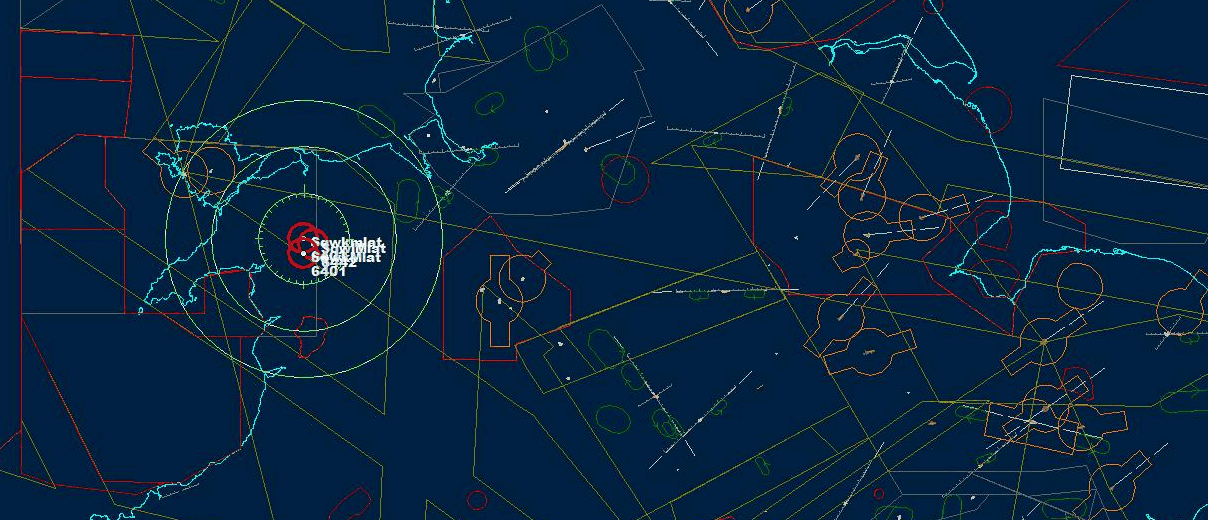
Why do we only see the sqwk code?
When a mode A/C only aircraft is under the control of ATC , the controller will assign it a sqwk code ...mode A . He will also request altitude data ... Mode C. Radar heads then interrogate both Mode A and Mode C. The controller will then annotate any additional info on his screen but essentially the only data returned by radar will be sqwk and altitude. Consequently when we use the sqwk code for location we will not get any further info. Once on your PlanePlotter screen you can add additional information yourself using the APR [Aircraft Positional report ]
July 18th 2020 : Join the Mode A/C revolution
Every so often I post asking everyone to have a look at the maps here http://www.coaa.co.uk/pp-user-charts.htm as a reminder to set up as a ground station for multilateration [mlat ], if you've not already done so. Possible ground stations are shown in yellow. Sharers already set up as ground stations are shown in cyan and green
Why do this ?
The more ground stations we have the better our multilateration coverage which enables us to locate and track aircraft which do not send their positions. But now , there's more ! Recently we have introduced tracking using basic Mode A/C radar pulses. In effect , this is a Virtual Primary Radar Network [ VPRN ]
A VPRN allows us to locate and track aircraft that only transmit basic data when interrogated by radar, referred to as Mode A/C
Mode A ...... squawk
Mode C ...... altitude
Mode A/C is extremely basic allowing a controller to determine either the altitude of a target or identify it using a four digit code [ squawk ]. Only the controller knows what information he has asked for. Despite this, Bev has developed a system whereby we can interrogate this information ourselves and in doing so, locate the aircraft , be it anything from a microlight to B2.
As a ground station this is where you can play your part in this amazing development.
It's quite easy , with PP operating , press "m" .
This is the message rate window.
Do you see one needle , or two ?
If you see two needles , mode-s and mode a/c you are ready to supply the data we need.
If you see only one needle . mode-s , then its a simple matter of making your receiver mode A/C ready.
If you are not sure how to do this , drop me a line.
Beast type receivers are pre-configured to supply Mode A/C data
Kinetic SBS3 / Puck are easy to configure
Most dongles need just a small adjustment to the batch file.
PPup systems , can't be configured unless running in conjunction with PlanePlotter.
A huge amount of research and effort has gone into this project , so don't miss out on the chance to take part in , what is , a ground breaking development.
No other network offers this facility.
Remember you must be a ground station for mlat to take part, so get in touch and get Mode A/C ready !
How To SQWK Mlat - Illustrated Guide
SQWK Mlat - Mode-AC Virtual Primary Radar Network - Quick How To
How To SQWK Mlat - Guides
SQWK Mlat - How To Guides
Location by Altitude - Mode-C
A guide to using this feature can be found here: SQWK Mlat - How To Guides
Which systems are Mode-A/C capable?
The following applies to all PlanePlotter systems , where PlanePlotter software is running:
Beast family
---------------
You should be ready to roll.
Press "m" window , you should see two needles in the message rate window
as attached.
If you don't, check your receiver set up instructions.
SBS3 and Kinetic Puck
-----------------------------
PP I/O settings - SBS 1/3 direct TCP
PP Options > Mode S receiver > Kinetic SBS family > SBS3 direct IP
address = 127.0.0.1:30006
In addition you need Basestation v168 or better and the settings ticked
as attached .
Your version may also show a Mode A/C box , if it does , tick that.
[Unfortunately this cannot be activated in SBS1 devices ]
Dongle type devices with PlanePlotter running and Dump1090 windows
-------------------------------------------------------------------------------------------------
In your batch file you need to have the entry
--modeac
Restart Basestation or Dump1090win whichever applies ,then start
PlanePlotter processing and press "m" to display the message rate window
which will now be showing two needles as in the attached image.
Best wishes
John
Not Mode-A/C Capable
--------------------------------
. SBS1
. RPi uploading direct to server (ppup1090).
Whilst Mode A/C can be switched on with an RPi-based system operating as a Ground Station uploading data directly to the sharing server, it cannot provide raw data for a Mode-S Mlat. It can provide raw data for 'normal' Mlats but not for Mode-A Mlats.
Only a PC running PlanePlotter can do that, provided that it is a validated Ground Station and that its router is sending UDP9742 requests to the PC and not to some co-sited RPi.
Adding Mode-A/C Capability
If you are running dump1090 for Windows edit the batch file so that the triggers include --modeac like so:
dump1090.exe --interactive --net --net-ro-port 30002 --interactive-ttl 30 --net-beast --modeac --no-fix --mlat --gain -10 --net
pause
Save the .bat file and restart dump1090. Mode A/C will show as a dummy ICAO code like FFnnnn. Stop and restart Planeplotter and you will now see 2 pointers in the message rate window (m).
----------------------------------------------------
If you are running a Raspberry Pi and using FlightAware's dump1090-fa decoder:
(https://groups.io/g/planeplotter/message/106338)
If you used the PiAware version 3.8.1 manual installation on Raspberry Pi
-----------------------------------------------
sudo nano /etc/default/dump1090-fa
Amend the following to show --modeac in receiver options and --no-fix in decoder options. You MUST use the arrow keys to move the cursor.
RECEIVER_OPTIONS="--device-index 0 --gain -10 --ppm 0 --modeac"
DECODER_OPTIONS="--max-range 360 --no-fix"
NET_OPTIONS="--net --net-heartbeat 60 --net-ro-size 1300 --net-ro-interval 0.2 $
JSON_OPTIONS="--json-location-accuracy 1"
Ctrl-x to exit, y to save.
Sudo reboot
This step is JUST for PP installations using the Pi as their local receiver.
Wait about 15 seconds for the Pi to reboot, then on PP press the "black square" icon to stop processing and then the "green circle" icon to start processing. This will reconnect to the Pi without having to wait 5 minutes for the automatic reconnect after 5 minutes of no received data.
If that doesn't work because you used the PiAware SD card image to install dump1090-fa *
---------------------------------------------------------------------------------------------------------------------
You need to remove "--fix" and replace with "--modeac" in the following section by entering:
sudo nano /usr/lib/piaware-support/generate-receiver-config
Use the down arrow on the keyboard to scroll way down until you find the section that looks like below. It is about 5 screens down for me. You will find this section right before a left justified line starting with "proc generate_dump978_config "
---
set dump1090config [list]
if {$enabled} {
lappend dump1090config "ENABLED=yes"
lappend dump1090config {DECODER_OPTIONS="--max-range 360 --fix"}
lappend dump1090config "NET_OPTIONS=\"--net --net-heartbeat 60 --net-ro-size 1300 --net-$
lappend dump1090config {JSON_OPTIONS="--json-location-accuracy 2"}
lappend dump1090config "RECEIVER_OPTIONS=\"[join $receiverOpts " "]\""
} else {
---
Notice the "--fix" above? Very carefully edit that one line to remove the --fix. You MUST use the arrow keys to move the cursor. Do not try and use the mouse or mouse roller.
before change: lappend dump1090config {DECODER_OPTIONS="--max-range 360 --fix"}
after: lappend dump1090config {DECODER_OPTIONS="--max-range 360 --modeac"}
IF you make a mistake, just hit Ctrl-x to exit and press n to NOT save changes.
If you changes look good, hit Ctrl-x to exit and press y and enter to save your changes.
The easiest way to finish is to simply reboot your Pi. Dump1090-fa will no longer use the bad "--fix" and enable "--modeac" that will start working. All FlightAware software and anything else you have configured to start automatically on boot will continue to work as normal.
Run the command on the next line to reboot your Pi:
sudo reboot
To confirm the changes have been made:
ps -ef | grep dump1090-fa
If the mode A/C trigger is now there it should give you a response like this:
-----
pi@piaware:~ $ ps -ef | grep dump1090-fa
dump1090 375 1 39 12:14 ? 00:16:37 /usr/bin/dump1090-fa --device-index 0 --gain -10 --ppm 0 --max-range 360 --modeac --net --net-heartbeat 60 --net-ro-size 1300 --net-ro-interval 0.2 --net-http-port 0 --net-ri-port 0 --net-ro-port 30002 --net-sbs-port 30003 --net-bo-port 30005 --net-bi-port 30004,30104 --json-location-accuracy 2 --lat 30.40000 --lon -86.80000 --write-json /run/dump1090-f --quiet
* NB The above is not now needed if you have updated to Planeplotter version 6.5.1.2.
Turn on –modeac by selecting Options > Mode-S receiver > RTL dongle RPi dump1090-fa mode ac
--------------------------------------------------
If you are running dump1090-mutability then do:
sudo nano /etc/default/dump1090-mutability
Scroll down with the down arrow to the very last row and add to Extra Args:
# Additional options that are passed to the Daemon.
EXTRA_ARGS="--no-fix --net --modeac"
Ctrl-X to exit
y to save
Setting up Planeplotter for Squawk Mlats
Usual settings that apply to run a Ground Station. It may be useful to tick the Mlat log output in I/O settings.
Filter for Mode A/C squawks
View > Aircraft list display options > Mode A/C >
Select List Mode A/C squawks (this can be toggled on and off by pressing “x”
View > Aircraft list display options > Mode A/C >
Filter Mode A squawks
Add 0000-7777 and Tick “Exclude C codes”.
Once you have set up Mode A/C you can load the Mode C Altitude window (Shift-c). The purple and green traces represent the altitude levels of all aircraft you are detecting whether they have Mode-S transponders (purple) or Mode-C (green). The latter being the ones such as F-15s that you want to locate by the new methods introduced in Planeplotter.
PPUP1090 - Updated to Support Mode A/C MLAT
Many thanks to Malcolm Robb for making this update: the original instructions can be found in the PP forum message id 115027 - 13th Jan 2021
The changes from the last release (back in 2014) are as follows :
1) I've separated ppup1090 into a separate project in its own right. This should mean that you can download/pull/push whatever just ppup1090 from github without worrying about it conflicting with various versions of dump1090. Or in other words, this version of ppup1090 should work with any other version of dump1090, or anything else for that matter which has internet connectivity and a beast style TCP output stream.
2) Lots of the code is still derived from the original dump1090 source, but I've stripped it right down so that it only includes stuff actually used by ppup1090.
3) I've modified the main part of ppup1090 so that it continually attempts to re-establish contact with dump1090 if contact is lost. I hope this will solve the problem of needing to re-start everything if dump1090 falls over.
4) I've added support for Mode A/C MLAT (I hope!)
If you've already got an old version of ppup1090 running, then you'll have to stop it, and modify any startup files to stop it re-starting next time you re-boot. That probably means editing ./etc/init.d/dump1090.sh , but I'm afraid I suffer from Linux-phobia so you'll probably have to ask someone else how. Then to install the new version do the following.
1) Make sure your system is properly updated, and that your chosen version of dump1090 is installed and working properly.
2) Type "cd /home/pi/" or "cd ~"
3) Type "git clone git://github.com/MalcolmRobb/ppup1090.git" . This will download the new version into a directory called ppup1090.
4) If you haven't already done so / got one, apply for your own personal version of coaa.h here : http://www.coaa.co.uk/rpi-request.htm
5) Copy your own personal version of coaa.h into the ppup1090 directory (/home/pi/ppup1090 probably)
6) Type "cd ./ppup1090"
7) Type "make". This will build the program.
8) Type "./ppup1090" this will run the program with the default settings.
At this point if everything is working you should see a screen displaying MLAT, SMU and HTTP stuff, together with a countdown. Once the countdown reaches zero, it should upload the last minuites worth of aircraft to the COAA server, and print a cryptic message about apache indians.
To autostart the program continue with the following instructions.
9) Type sudo chmod +x ppup1090.sh
10) Type sudo cp ppup1090.sh ./etc/init.d/
11) Reboot your RPi.
Once you've got everything installed and working, apply for RPi Ground station validation. I dunno what Bev needs to know for that, but probably a good idea to include a brief description of your hardware setup - Dongle type etc.
The new version is basically compatible with the instructions on David Taylors web site here : https://www.satsignal.eu/raspberry-pi/dump1090.html , so that should be your first port of call for RTFM type questions. After that, you'll probably have to ask here.
Sector Master Users (SMUs) and SQWK Mlat
There is no reason why an SMU can't participate in SQWK Mlat . The only restriction is that the SMU cycle might interupt the sqwk mlat request. If SMUs want to initiate a sqwk mlat request on a regular basis, the cycle time repeat period can be increased to 90 seconds thus giving plenty of time for the SQWK Mlat request to go through. This is really effective since Bev improved the SMU processing time.
SMUs can PM John Locker if they want the cycle time increased.
How Accurate is SQWK Mlat?
On Friday 23rd October 2020 John Locker added this message to the PP forum.....
Yesterday one of the Mode A/C working group noticed a flight sending Mode A sqwk 0001 . This turned out to be a test code for the Strumble based Height Monitoring Unit [ HMU ] https://natcma.com/height-monitoring-2/height-monitoring-3/
Spotted earlier this afternoon was a C30J into Mildenhall. BRONCO51 was radiating ADS-B out , but at the same time I noticed that it was also emitting a mode A of 0002. [SQWK MLAT]. The following animation shows the flight tracking into Mildenhall with both the ADS-B data and also the Mode A test sqwk of 0002. Looks like the techs may have left the transponder in test mode.
In the animation there is slight latency in the mode A fix simply because I started the Sqwk Mlat a little after seeing the ADS-B plot so it "trailed" by about a mile. Nonethless, a good example of how accurate and system is.....and interesting !
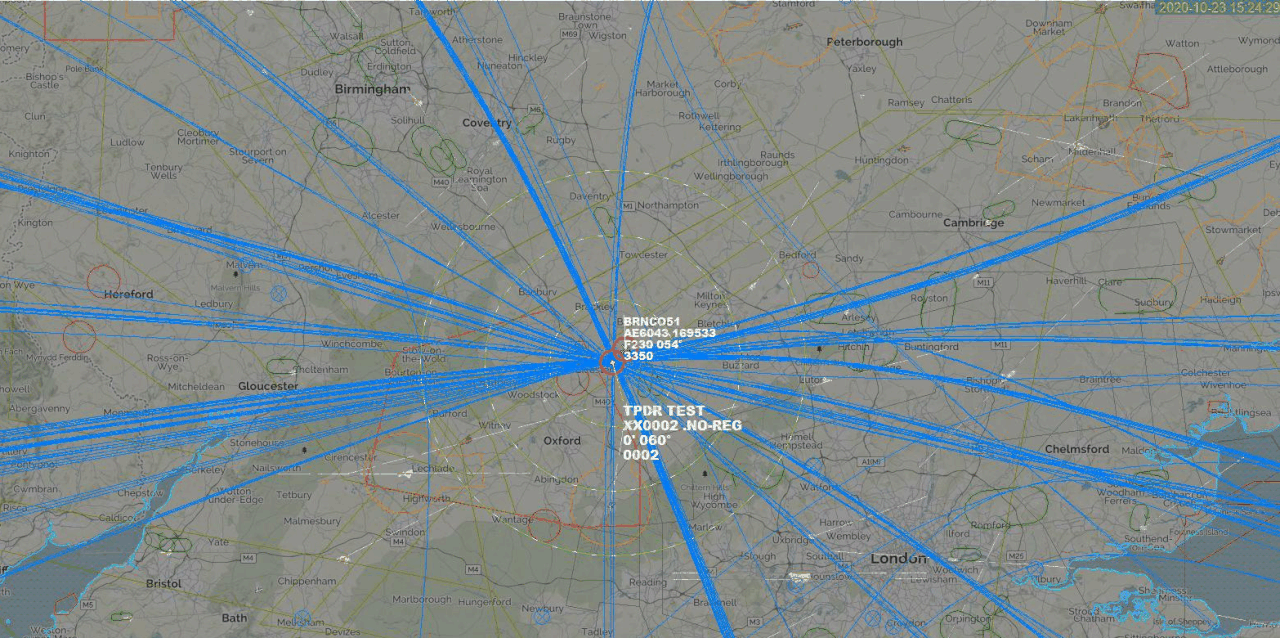
Squawk Matrix
This is a new feature introduced in v6.5.1.8 (see announcement on October 29th 2020)
PlanePlotter..View..Squawk matrix, or more simply, pressing the "q" key, opens a new window that displays the read-time reception of all 4096 Mode-A/Mode-C pings being received by your local receiver. You can drag the edges of the window to change the shape and size to improve legibility depending on your screen resolution. The changed size is not currently saved between sessions.
In the absence of local pings, you will see a 64 x 64 matrix of dark green and dark blue squares. The green squares are possible Mode-A squawks and the blue squares are pings that could be either Mode-A or Mode-C squawks.
In addition to the row and column labelling, that identifies the squawk code corresponding to each square, hovering the mouse cursor over any square will display a pop-up of the associated squawk code. If the square is one of the blue ones, it will also display the (FL) altitude corresponding to that code, when interpreted as a Mode-C ping.
If you have a receiver connected to PlanePlotter, you will see some of the squares are changing colour in the direction of white. These are pings that are currently being picked up by the receiver. Many, or perhaps most of the squares that turn white, will then acquire an annotation.
- If PlanePlotter has that Mode-A squawk code amongst its current aircraft, then the square will display "A". If you hover the mouse cursor over a square displaying "A", it will also display the current flight number (callsign) in the pop-up.
- If PlanePlotter has an altitude equivalent to that Mode-C squawk code amongst its current aircraft, then the square will display "C".
- If you left click on one of the squares with "A", and if that aircraft has a known position, then the current outline or chart will centre on that aircraft.
Because there is no checksum associated with the coding of squawks, it is frequently the case that pings are received with the occasional bit missing. As an aide mémoire, PP puts a "/" annotation in any box that corresponds to an active Mode-A or Mode-C ping with a single bit missing. This is for your information only and has no functional effect. It is simply telling you that the ping might be merely a spurious reception of one of the valid pings.
- If you see a box turning white and persisting, with no annotation at all, then most probably it is a Mode-A or Mode-C ping from an aircraft that is not transmitting Mode-S.
- If you are a Master User in an area with sufficient local Mode-A-capable Ground Stations, you can try right clicking on the square. This will do three things. It will create a pseudo hex code of the form "XXnnnn", where "nnnn" is the squawk code; it will "designate" that code, and it will initiate an Mlat on that aircraft.
Remember that if you are the only user attempting to Mlat an XXnnnn aircraft, there will be no data from the first attempt (because GS do not warehouse XXnnnn raw data unless there has been a recent request for that code) but it might succeed the second time.

Squawk Reference Documents
Most of the information shown in the Wiki is also held in the Planeplotter files section in Groups.io. There are some reference documents not held here in the wiki, e.g. the squawkcode lookup tables.
-
Link to the Planeplotter files section SQWK Mlat folder
-
Link to Darryl Phillips' explanation of mode-C and mode-A
-
Link to Wikipedia for an explanation of transponder interrogation modes
-
Link to the UK AIP transponder code allocation document

-
A selection of UK Mode-A Squawk Codes
- The following is a list (created November 2020) of conspicuity squawk codes for the UK. Please use the link above if you want to ensure that you are seeing the most up to date data
Some Mode A codes are reserved internationally for special purposes and should be selected as follows:
- Code 7700. To indicate an emergency condition, this code should be selected as soon as is practicable after declaring an emergency situation and having due regard for the over-riding importance of controlling aircraft and containing the emergency. However, if the aircraft is already transmitting a discrete code and receiving an air traffic service, that code may be retained at the discretion of either the pilot or the controller
- Code 7600. To indicate a radio failure
- Code 7500. To indicate unlawful interference with the planned operation of a flight, unless circumstances warrant the use of Code 7700
- Code 1000. To indicate an aircraft conducting IFR flight as GAT, where the downlinked aircraft identification is validated as matching the aircraft identification entered in the flight plan
- Code 2000 -
- * When entering United Kingdom airspace from an adjacent region where the operation of transponders has not been required; or
- * when operating within United Kingdom airspace in accordance with IFR and is either not receiving an ATS or has not received a specific instruction from ATS concerning the setting of the transponder; or
- * unless instructed otherwise by ATS, Mode S transponder equipped aircraft on the aerodrome surface when under tow, or parked and prior to selecting Off or STBDY.
- Code 7007. This code is allocated to aircraft engaged on airborne observation flights under the terms of the Treaty on Open Skies. Flight Priority Category B status has been granted for such flights and details will be published by NOTAM.
General Conspicuity Codes
*7000 – VFR conspicuity code: when operating within United Kingdom airspace in accordance with VFR and have not received a specific instruction from ATS concerning the setting of the transponder.
*2000 – IFR conspicuity code: when operating within United Kingdom airspace in accordance with IFR and have not received a specific instruction from ATS concerning the setting of the transponder
Other Conspicuity Codes in Use
In addition to Special Purpose Codes and the General Conspicuity Codes detailed above, there are a number of other conspicuity codes in the UK SSR Code Allocation Plan
0010 - This code may be used when flying in the vicinity of Birmingham
0011 - This code may be used when flying in the vicinity of Bournemouth Control Zone and monitoring Bournemouth Radar Frequency. The delineation with Solent is west of a line between Stoney Cross VRP and Hurst Castle VRP.
0012 - This code may be used when flying in the vicinity of London City and London Heathrow and operating outside of the London CTR/London City CTR/London CTA
0013 - This code may be used when flying in the vicinity of London Luton and operating outside of the London Luton CTR/ London Luton CTA
0440 - This code may be used when flying in the vicinity of Edinburgh
2620 - This code may be used when flying in the vicinity of Glasgow Airport
2677 - This code may be used when flying in the vicinity of Leeds
3636 - This code may be used when flying in the vicinity of Cardiff Airport and operating outside of the Cardiff CTR/Cardiff CTA.
3660 - This code may be used when flying in the vicinity of Warton Aerodrome, and operating outside of controlled airspace.
3727 - This code may be used when flying outside of Brize Norton Zone and monitoring Brize Radar Frequency 124.275 MHz.
3737 - This code may be used when flying in the vicinity of Newcastle Airport and operating outside of the Newcastle CTR/ Newcastle CTA
4255 - This code may be used when flying in the vicinity of Belfast/City
4517 - This code may be used when flying in the vicinity of Oxford Airport and operating outside of the Brize Norton CTR
4572 - This code may be used when flying in the vicinity of the East Midlands Control Zones/Areas and monitoring the East Midlands Radar Frequency.
4572 - This code may be used when flying in the vicinity of Farnborough; VFR within Class E airspace and VFR or IFR in Class G airspace. Pilots must monitor the LARS West Frequency
4607 - This code may be used when flying in the vicinity of Hawarden
5050 - This code may be used when flying in the vicinity of Southend and operating outside of the Southend CTR/Southend CTA.
5060 - This code may be used when flying in the vicinity of Liverpool and operating outside of the Liverpool CTR/Liverpool CTA.
5077 - This code may be used when flying in the vicinity of Bristol controlled airspace
6170 - This code may be used when flying in the vicinity of Doncaster Sheffield
7011 - This code may be used when flying in the vicinity of Southampton and operating outside of the Southampton CTR/Solent CTA.
7012 - This code may be used when flying in the vicinity of London Gatwick and operating outside of the London Gatwick CTR/ London Gatwick CTA
7013 - This code may be used when flying in the vicinity of Stansted and operating outside of the Stansted CTR/Stansted CTA.
7045 - This code may be used when flying in the vicinity of Belfast/Aldergrove
7366 - This code may be used when flying in the vicinity of Manchester and operating outside of the Manchester CTR/ Manchester CTA
Comments (0)
You don't have permission to comment on this page.